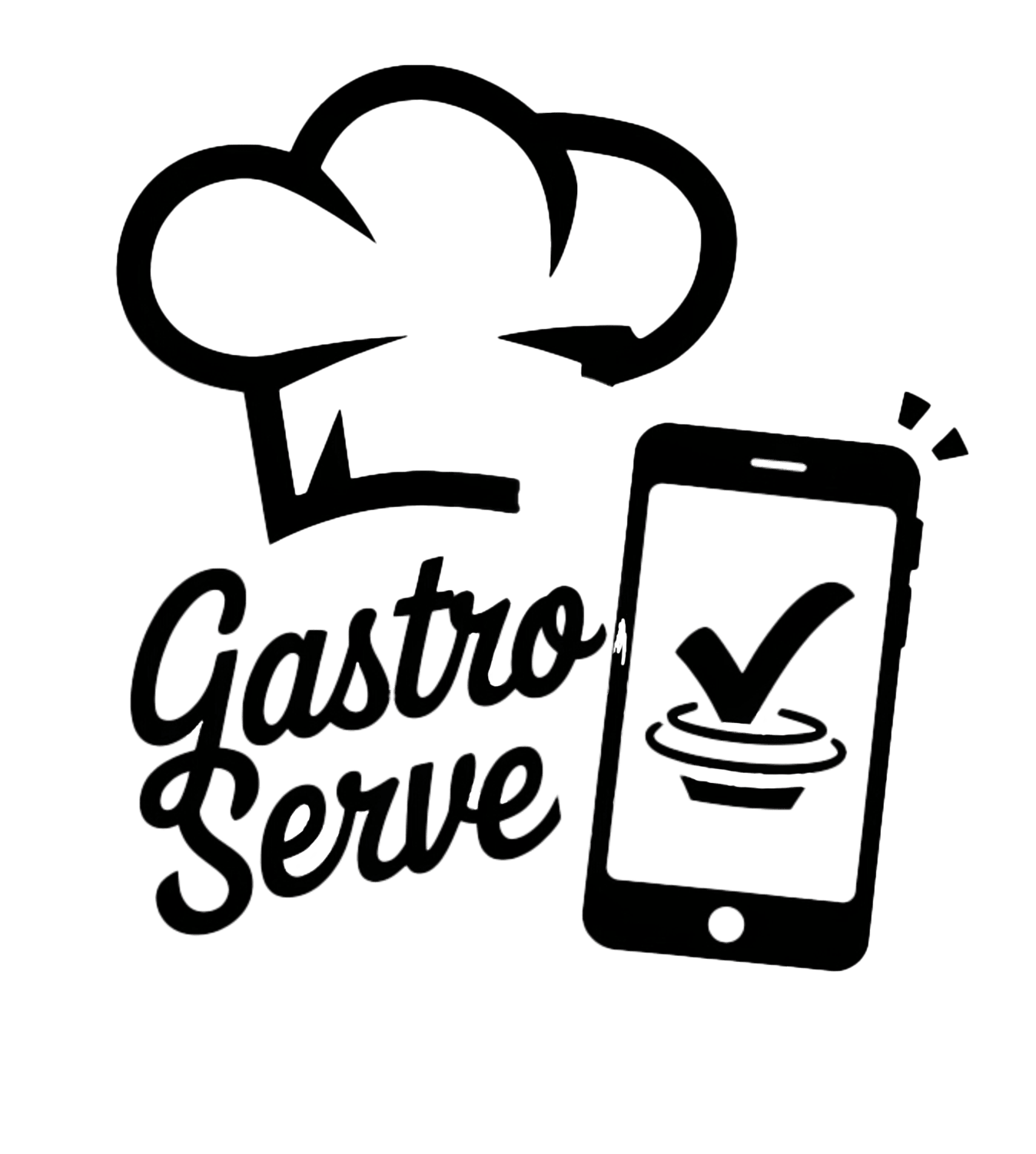This article explains how to print restaurant receipts for your online orders. Topics covered:
- Printing Orders with the Order Taking App
- Restaurant Receipt Templates
- Customizing Restaurant Receipts
- Recommended Printers
1. Printing Orders with the Order Taking App
Our Order Taking App supports several Epson and Star thermal printers. Thermal printers are ideal for restaurants due to their durability, speed, and low operating costs (no toner needed, low paper cost). Epson and Star are leading manufacturers in this field.
The app supports three types of printer connections:
- LAN (Ethernet): The printer connects to a WiFi router via a network cable and uses the same WiFi network as the order-taking device.
- WLAN (WiFi): The printer connects wirelessly to the same WiFi network used by the order-taking device.
- Bluetooth: The printer connects directly to the order-taking device via Bluetooth.
Adding a Printer
- Open the app and select Auto-print orders.
- LAN/WiFi Printers: Ensure the printer and device are on the same network.
- Bluetooth Printers: Pair the printer with the device first, then add it in the app.
Multiple Workstations:
- iOS: Multiple printers with different connection types (e.g., LAN and Bluetooth) can be added.
- Android: All printers must use the same connection type (either LAN/WiFi or Bluetooth).
In the Admin Panel, you can customize what gets printed on each printer (template, copies, language). Text-only printers are limited to the plain-text template, while printers supporting image printing allow customized receipts.
2. Restaurant Receipt Templates
Two receipt templates are available in the Admin Panel:
Client Receipt Template
This template includes:
- Payment method (cash, credit card, etc.);
- Delivery/pick-up time;
- Estimated drive time and directions (for delivery orders);
- Client’s contact information;
- Order details (items, prices, taxes, total);
- Client signature box for handover.
Kitchen Essentials Template
This template includes:
- Order type (delivery, pickup, order ahead);
- Client’s name and comments;
- Full order details (items, customizations, quantities, comments);
- Quality control box for packing station checks.
Note: Printers must support image printing to use these templates. Text-only printers use the default plain-text template.
3. Customizing Restaurant Receipts
Use the Restaurant Receipt Generator to adjust templates. Customizations include:
- Changing font size for individual lines;
- Rearranging sections via drag & drop;
- Removing unnecessary sections;
- Adding custom content (e.g., text).
Real-Time Preview
See changes as you make them, and simulate scenarios like order type (delivery, pickup), payment method (cash, card), or fulfillment time (ASAP or later).
Note: Text-only printers cannot customize receipts; they print in the default text format.
4. Recommended Printers
We recommend reliable, easy-to-install thermal printers compatible with image printing. These printers are actively supported.
| Printer | Connection | Image Printing |
|---|---|---|
| Epson TM-T20III | Ethernet | Yes |
| Epson TM-T20II | Ethernet | Yes |
| Epson TM-T82 | Ethernet | Yes |
| Epson TM-T82II | Ethernet, WiFi | Yes |
| Epson TM-T88V | Ethernet, WiFi | Yes |
| Star TSP143IV | Ethernet, WiFi | Yes |
| Star TSP143III | Ethernet, WiFi | Yes |
| Star TSP654 | Ethernet | Yes |
Other Compatible Models
Additional supported models include:
- Epson TM-m30: Ethernet, Bluetooth, WiFi
- Epson TM-T70II: Ethernet, WiFi
- Epson TM-T88VI: All models with Ethernet and WiFi
- Star MCP31: Ethernet
Why Not Bluetooth
- Difficult to connect and reconnect;
- Limited range (10 meters max);
- Interference from other devices.
Why USB and SMS Are No Longer Supported
- USB: Power interruptions and unreliability.
- SMS: Long orders exceed SMS character limits, causing data loss.
This guide helps you set up, customize, and optimize receipt printing for your restaurant operations!